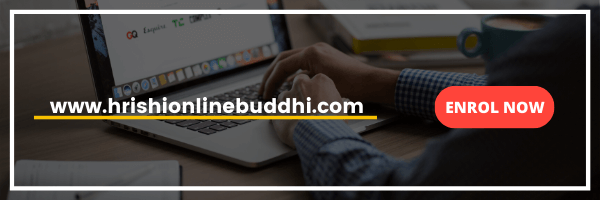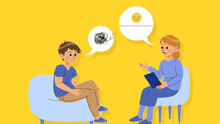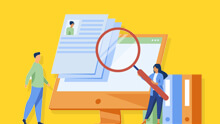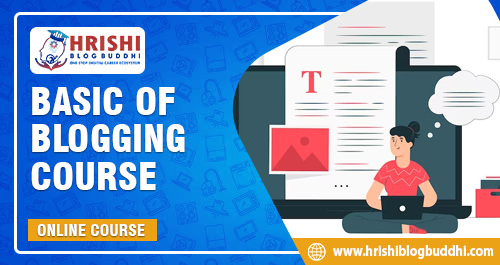How to Use Tally.ERP 9: A Comprehensive Guide for Beginners
Tally.ERP 9 is a powerful accounting software widely used for managing financial transactions, inventory, and various other business-related activities. If you’re new to Tally, fret not! This comprehensive guide will walk you through the basics, ensuring you grasp the essentials of using this versatile software.
Getting Started: Installation and Setup
To begin your journey with Tally.ERP 9, you first need to install the software on your computer. Visit the official Tally Solutions website, download the installer, and follow the on-screen instructions. Once installed, open Tally.ERP 9 and proceed with the setup wizard.
During setup, you’ll be prompted to enter your business details, such as company name, address, and other relevant information. This step is crucial, as it forms the foundation for accurate record-keeping.
Navigating the Tally Interface
After the initial setup, familiarize yourself with the Tally interface. The dashboard is your central hub, displaying key information like recent transactions, outstanding balances, and more. The menu bar on the left provides access to various modules, such as Accounting, Inventory, and Payroll.
Entering Basic Transactions
Now that your setup is complete, let’s dive into entering transactions. In Tally, transactions are the lifeblood of your financial records. To record a sale, for instance, navigate to the ‘Accounting Vouchers’ section and select ‘Sales Voucher.’ Enter details like the sales amount, customer name, and relevant accounts. Save the voucher, and Tally automatically updates your ledgers.
Similarly, for purchases, go to ‘Accounting Vouchers,’ choose ‘Purchase Voucher,’ and input the necessary details. Tally ensures accuracy by maintaining a seamless link between different financial aspects.
Managing Inventory
If your business involves handling inventory, Tally.ERP 9 has got you covered. Click on the ‘Inventory’ module to add and manage stock items. Enter details such as item name, quantity, and rate. The software will then track your inventory levels, making it easier to manage stock and avoid shortages.
Generating Reports
One of the standout features of Tally is its robust reporting capabilities. The ‘Display’ menu allows you to generate various reports, such as profit and loss statements, balance sheets, and cash flow statements. These reports offer valuable insights into your business’s financial health, aiding in informed decision-making.
Utilizing Shortcuts for Efficiency
To streamline your Tally experience, familiarize yourself with keyboard shortcuts. These shortcuts significantly enhance your workflow efficiency. For example, ‘Ctrl + C’ copies a selected item, ‘Ctrl + V’ pastes it, and ‘Alt + F1’ opens the company info menu. Learning these shortcuts can save you time and make using Tally a breeze.
Embracing Tally’s Advanced Features
As you grow more comfortable with Tally.ERP 9, explore its advanced features to further optimize your business processes. These features include:
GST Compliance: Tally supports Goods and Services Tax (GST) calculations, making it easier for businesses to stay compliant with tax regulations.
Multi-Currency Support: If your business deals with international transactions, Tally allows you to work with multiple currencies seamlessly.
Payroll Management: Tally facilitates efficient payroll processing, ensuring accurate salary calculations, deductions, and compliance with statutory requirements.
Data Security: Tally.ERP 9 prioritizes data security, allowing you to set user permissions and restrict access to sensitive information.
Troubleshooting Common Issues
As with any software, you may encounter occasional challenges. If you face issues with data entry, report generation, or any other aspect, refer to Tally’s extensive help resources. The official Tally Solutions website, user forums, and online tutorials are valuable sources for troubleshooting tips.
Conclusion: In conclusion, using Tally. ERP 9 is an essential skill for effective financial management in today’s business landscape. By following this comprehensive guide, you’ve taken the first steps towards mastering Tally. Remember, practice makes perfect. Regularly use Tally for your business transactions, explore its features, and don’t hesitate to seek additional guidance when needed.
Installation and Setup:
- Download and install Tally. ERP 9 from the official website.
- Follow on-screen instructions to set up your company details.
Navigating the Interface:
- Explore the dashboard for an overview of key business information.
- Access different modules (Accounting, Inventory, etc.) from the menu bar.
Entering Transactions:
- Record sales and purchases through the ‘Accounting Vouchers’ section.
- Input relevant details like amount, customer name, and accounts.
Managing Inventory:
- Utilize the ‘Inventory’ module to add and manage stock items.
- Input details such as item name, quantity, and rate.
Generating Reports:
- Access various reports (profit and loss, balance sheets, etc.) from the ‘Display’ menu.
- Gain insights into financial health for informed decision-making.
Shortcuts for Efficiency:
- Learn keyboard shortcuts (e.g., ‘Ctrl + C’ for copy) to enhance workflow efficiency.
- Streamline processes and save time with these shortcuts.
Advanced Features:
- Explore advanced features like GST compliance, multi-currency support, and payroll management.
- Leverage Tally’s capabilities to optimize business processes.
Troubleshooting:
- Refer to Tally’s extensive help resources for common issues.
- Utilize the official website, user forums, and online tutorials for troubleshooting tips.